Google Analytics is a useful tool for tracking what goes on in our Etsy shops and Etsy has made it very easy to "turn on" tracking for them. After I started another blog on blogspot earlier this year, I decided to add tracking to that blog too. A lot has changed since I wrote how I added GA tracking to this blog, so I am updating the instructions with this post.
1) Sign into or sign up for a Google Analytics account.
2) Click on "Admin" near the upper right corner.
3) Click on an existing account and add a property to that account (your blog that you want to track) or click on "new account" to create a new one to add a new property to.
4) Fill out the information asked for on the form that opens, then click "Get Tracking ID" button.
5) This will bring you to a page that says on it “tracking not installed”. Just below this, pick "A single domain" for "What are you tracking?". It will also include a box of code for you to add to your blog, with the instructions to “Copy the following code block into every webpage you want to track immediately before the "/head" tag.” (See 1st screen shot, click to enlarge.)
5) In a new tab, go to your blogger blog and sign in.
6) Click on the arrow drop down for the blog that you want to add tracking to and click on “Template”.
7) Next, under “Live on Blog” click the “Edit HTML” button. (See 2nd screen shot, click to enlarge.) (This will bring up a warning box, click “Proceed”.)
8) This brings up a box with HTML code in it. Before you change any of the code, copy it and save it in a document on your computer in case something goes awry.
9) Look for the closing “/head” tag. You will see the opening “head” tag near the left side and near the top of the html but will most likely have to scroll much of the way to the bottom to find the closing “/head” tag. It will also be near the left edge. Insert a blank line just above the “/head” tag.
10) Click on the Google Analytics tab that is the page shown in the 1st screen shot. Copy the code in the “Paste this code on your site” box. Then click back on the blogger tab where you were editing the html and paste that code on the blank line that you added in the previous step.
11) Click “Save Template”
12) Go back to the tab that has the Google Analytics page that you copied the tracking code from. Scroll to the bottom of the page and click the “Save” button. You should then see a green button appear near the top of the page that says “Success”.
13) Log out of GA and your blog and expect results to begin adding up for your new property in Google Analytics.
Happy Tracking!
Wednesday, October 17, 2012
Adding Google Analytics to Your Blog
Labels:
add to blog,
google analytics,
tracking
Subscribe to:
Post Comments (Atom)

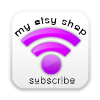

No comments:
Post a Comment